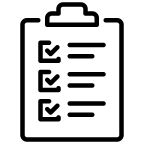Getting started
Create Test Case
In a page edit mode, place "Test Case and Execution Macro" anywhere on the page.
Type '/test' for a quick selection
Press the "+Add Step" button within the test macro to add a test step.
The Action column should contain the test operation and the Expected column should contain the expectation.
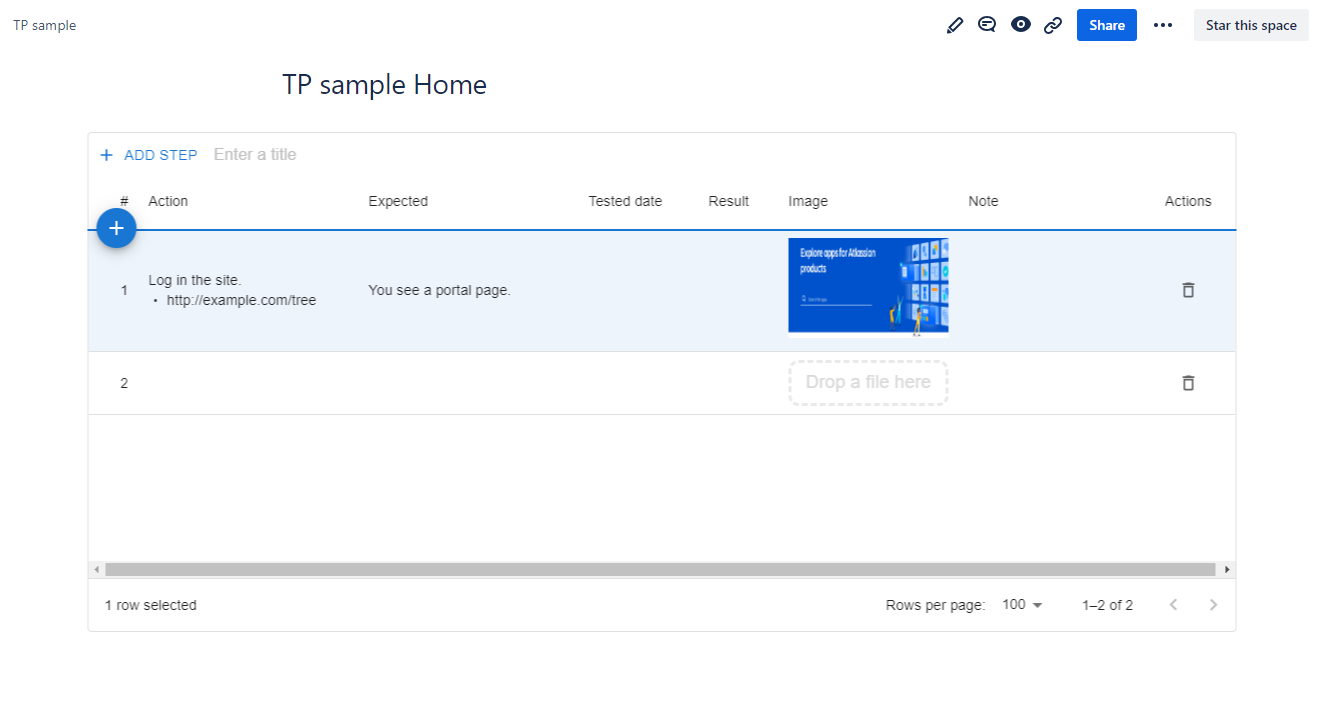
Execute test
For each step, run the test and record the results in the Result column
Editing the Result column will record the current date and time in the Tested date column
To attach an image or video, drag and drop a file into the Image column.
Click on a thumbnail to open a preview. You can delete the attached image from the action menu in the top right-hand corner.
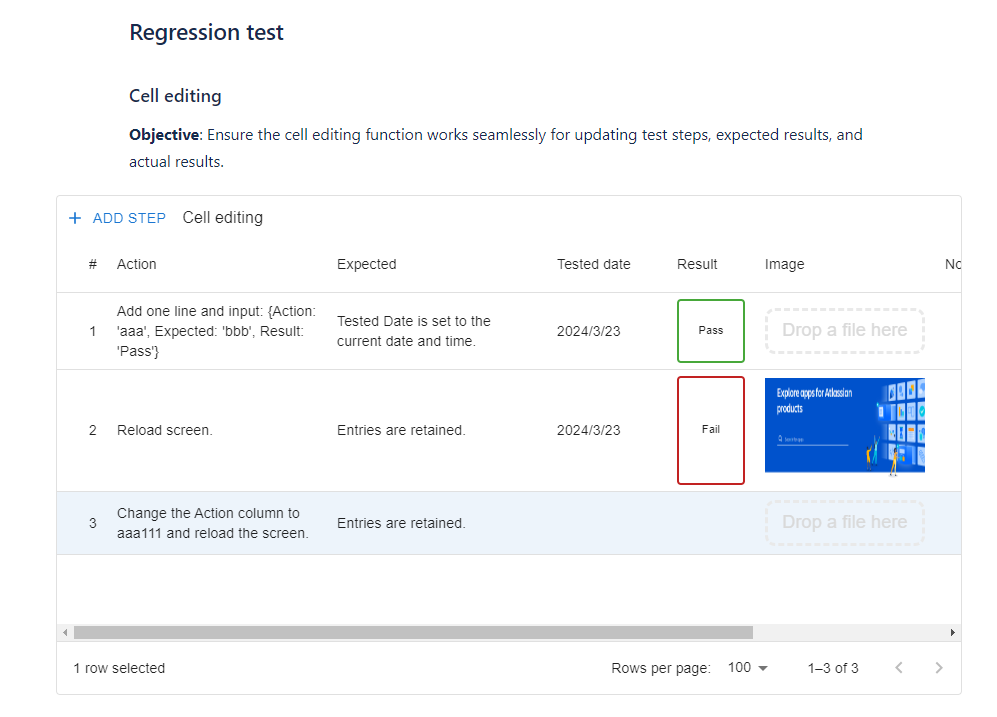
How to re-test
You can copy*1 a test sheet (Page) from the Test Sheet list for re-testing, with the fields related to the test run cleared.
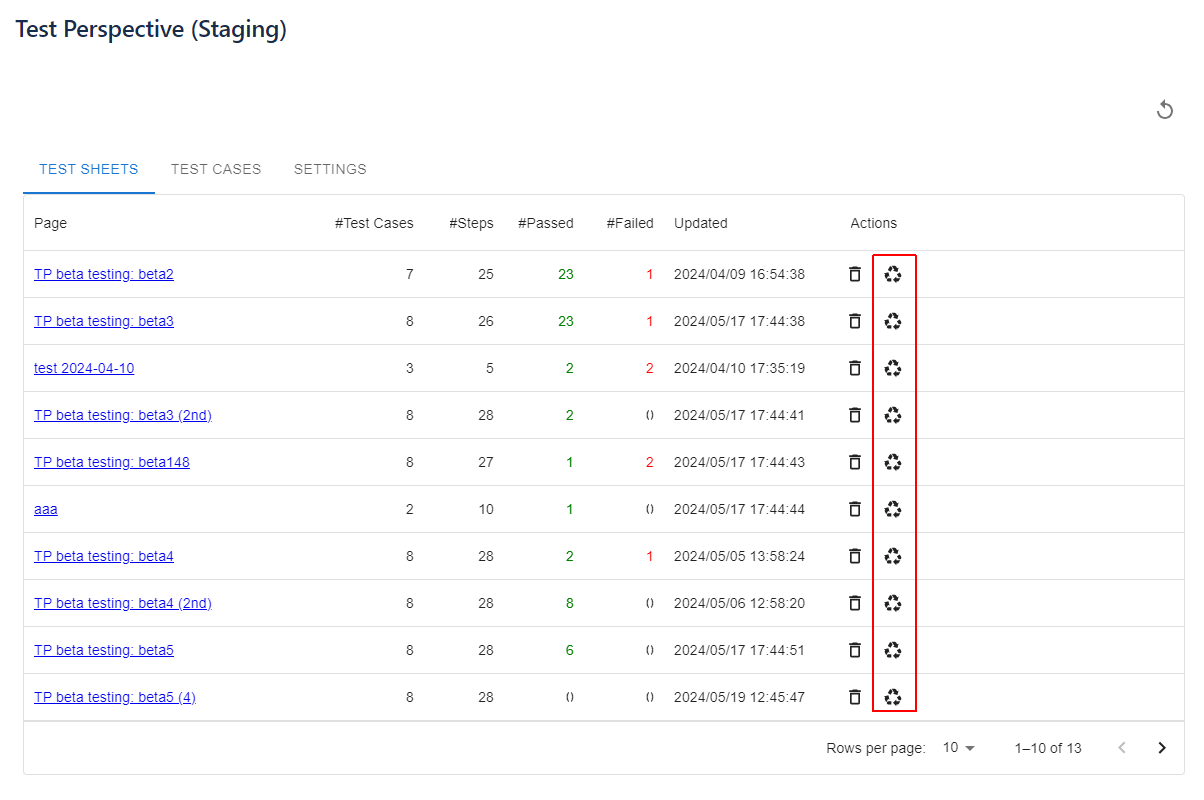
[*1] Attachments will not be copied.